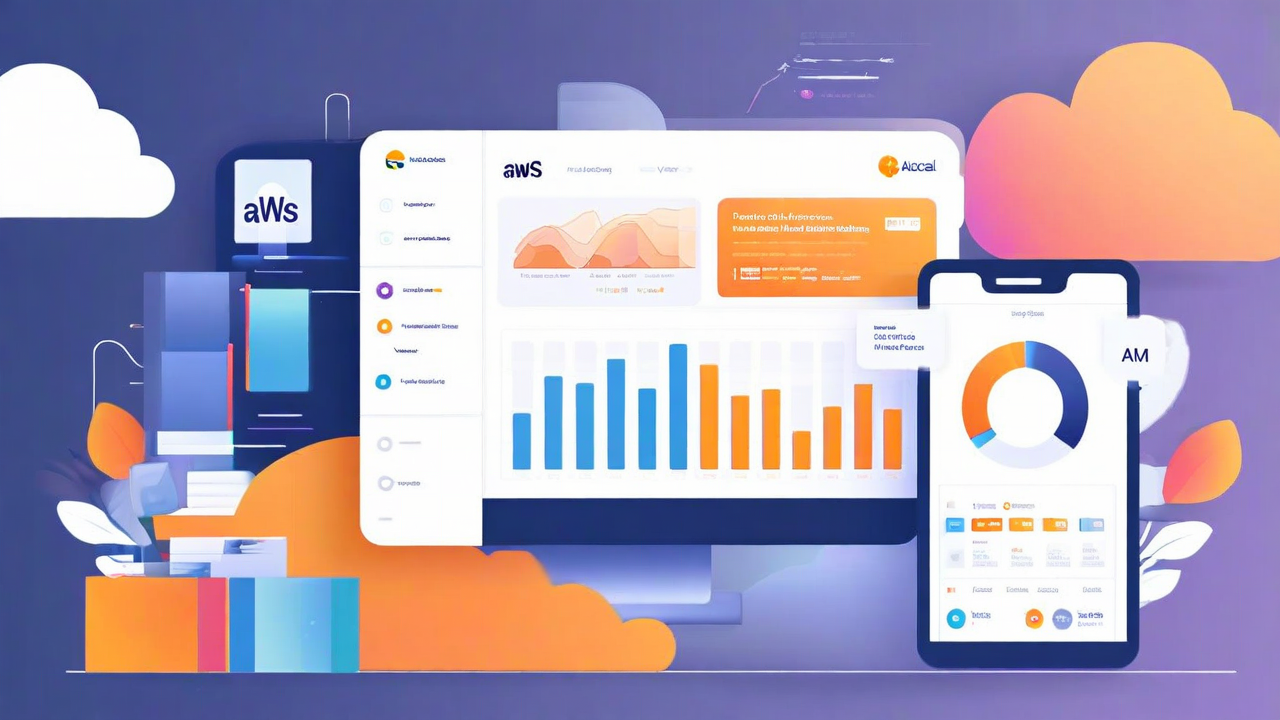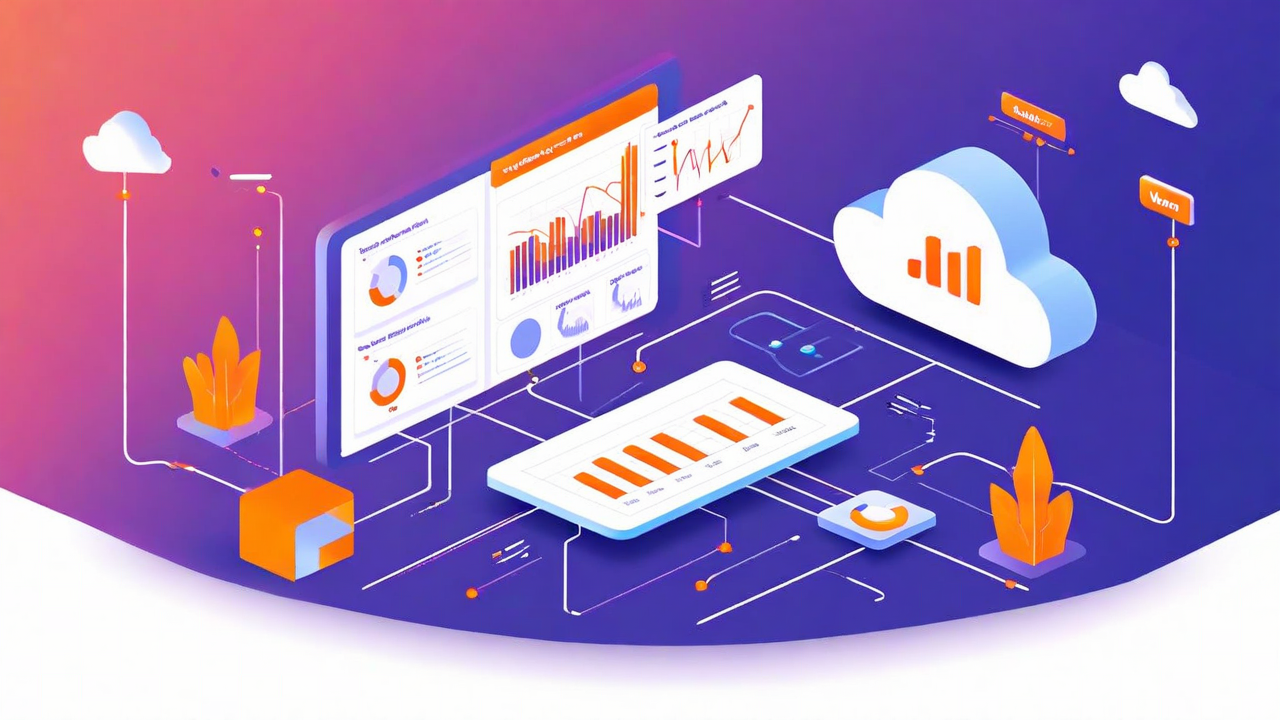QuickSight Bookmarks Tutorial | West Loop Strategy
.png)
QuickSight Bookmarks: A Quick Tutorial
Bookmarks are an exciting new feature for QuickSight users, which allows readers to save dashboard preferences of filter and parameter settings. No longer do QuickSight users have to make filter and parameter changes every time they want to gain a new perspective of a visual. Instead, simply bookmark a visual with your desired filter and parameter values. Don’t fret, creating a Bookmark with a custom filter on a visual does not alter the original published dashboard!
In addition, users can combine QuickSight's Bookmark and "Share this view" functionality to direct dashboard stakeholders to a curated visual with the exact view of a visual they want others to see.
You can find bookmarked QuickSight filters on the top right of your QuickSight portal next to "Export."

As a quick tutorial, consider the following dashboard:
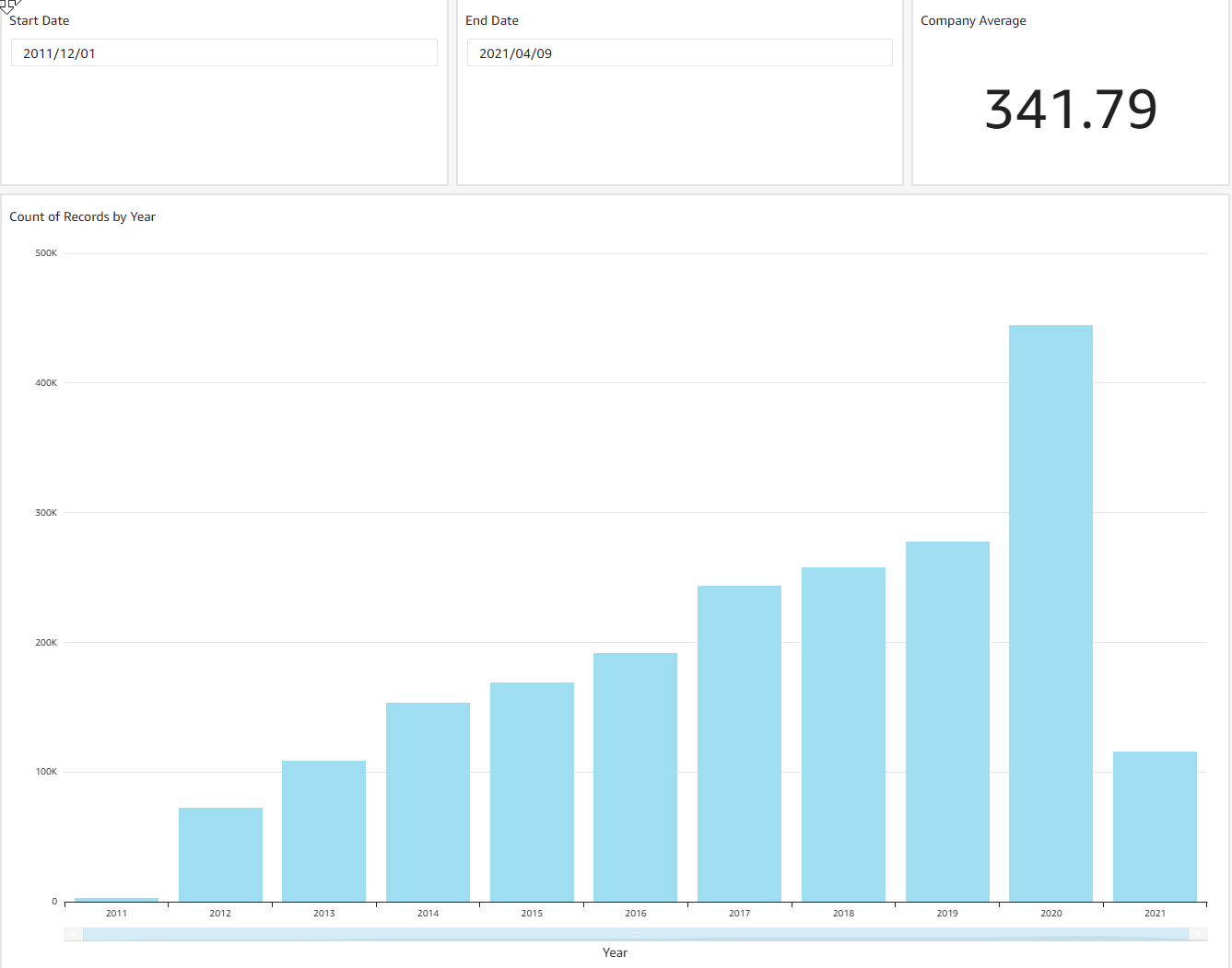
As you can see, this dashboard lists the count of records by year and a KPI of the average number of records per year, for all dates 1/12/2011 - 9/4/2021.
What if we want to save a view filtered for only 2021 data?
Start by filtering the visual however you want, in this case, by setting the date range parameters.
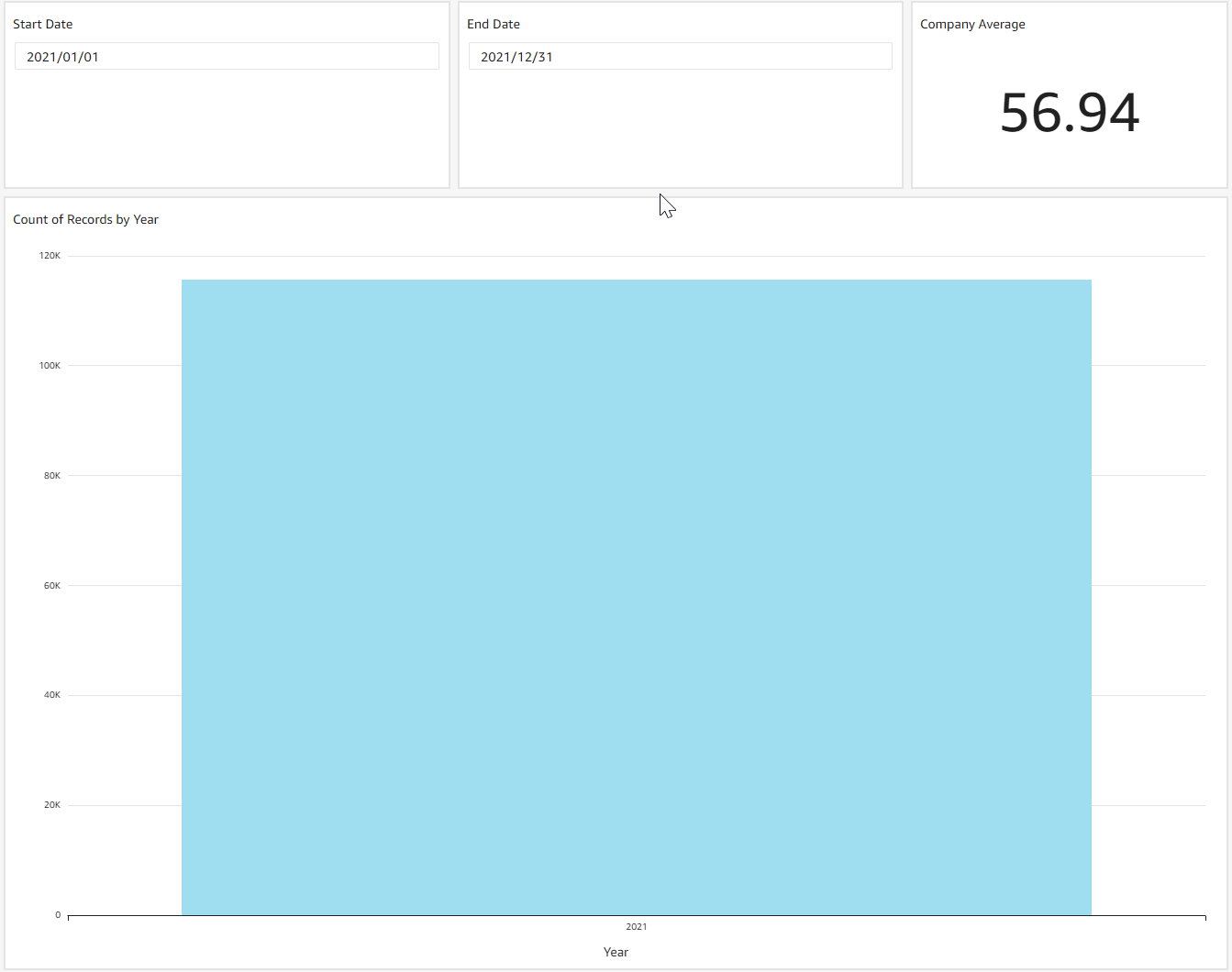
Now that we have the view that we want to save or share to dashboard stakeholders, go ahead and click the Bookmarks tab to create a bookmark. You should then see the following on the right of your screen:

Then select “Add bookmark” and name your bookmark.
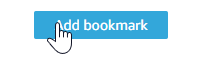
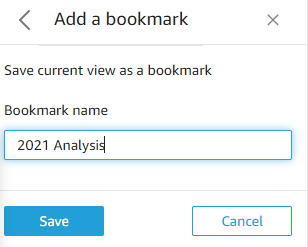
At this point, you will be able to toggle between the original dashboard and your bookmarked version of the dashboard! You can also make your bookmark a default view by clicking on the three vertical dots to the right of your Bookmark and selecting “Set as default”. Upon opening a dashboard with a bookmarked default view, the bookmark view is presented to you, regardless of the changes you made during your last session.
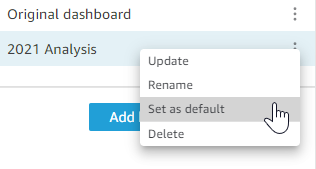
You can then share your bookmarked dashboards with any user who has access to the original dashboard by clicking Share → Share this view on the top right of your screen.
From here you can share a link to your bookmarked view:
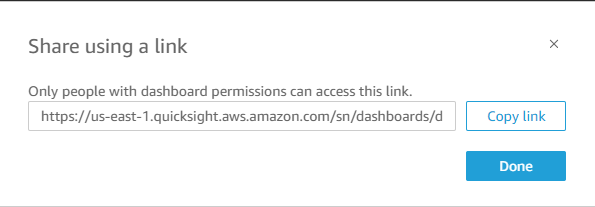
This link will direct users with the proper permissions to your view, pre-filtered to 2021 data!
Let’s say you send the link to a colleague and they say “whoops, I meant to say I needed a view for 2020 data.” Fortunately, updating filters is extremely easy. Simply adjust the date range for 2020 data:
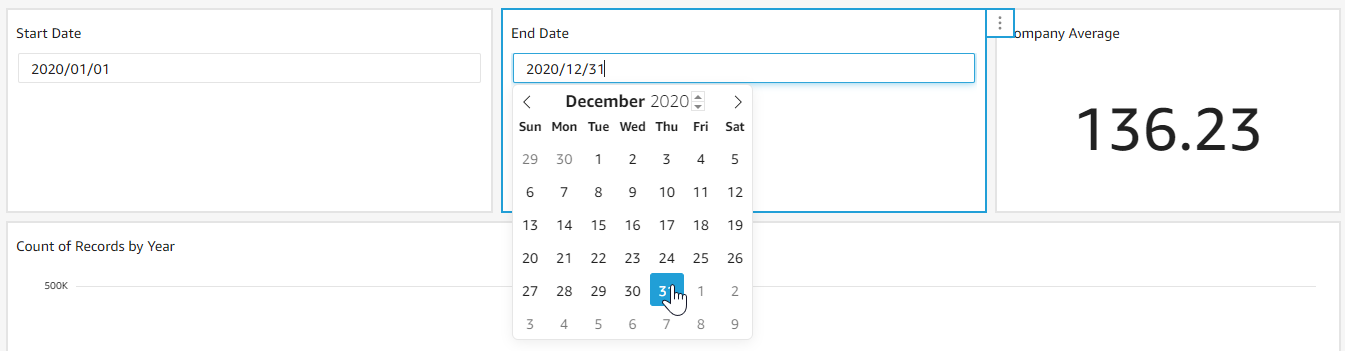
And then in your Bookmarks sidebar click on the three vertical dots and select “Update”
Now you will probably want to rename your bookmark “2020 Analysis” by clicking Rename and editing the Bookmark name:
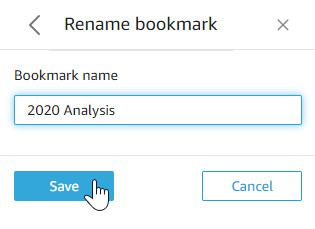
You can also delete Bookmarks, by clicking on the three vertical dots to the right of your Bookmark name and selecting delete. Note that after deleting this bookmark, shared links to the bookmarked view will still populate data filtered to 2021.
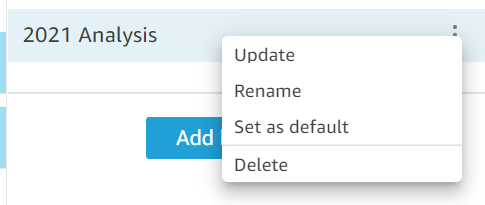
I hope that this tutorial was helpful for you as you explore the new QuickSight Bookmarks feature. For more information, please visit the Amazon QuickSight user guide.
If you are interested in QuickSight consulting services, connect with us here! We would be happy to help you with all things QuickSight.
.svg)